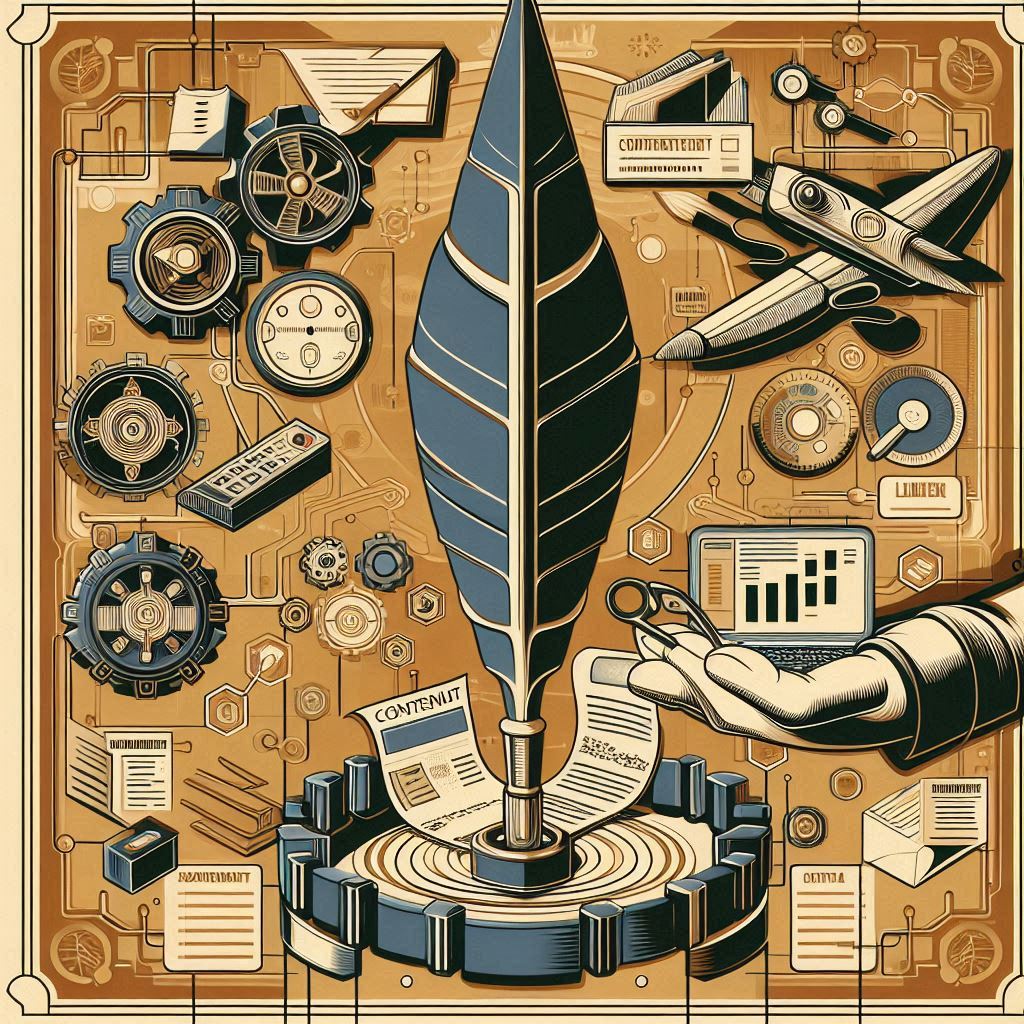Create hybrid pages with editable and non-editable content
Say that you’re a global company and have a bunch of universal global policies documented in Confluence. Those policies are then implemented specifically per country - those regional specifics should be documented too.
You are a company with multiple products; you have a universal design language documented in Confluence, but you know that your individual products require specific guidelines and usage rules.
Both use cases require centrally managed content but also require specific contextual additions made by the respective team.
You can do that by duplicating your universal content or leaving users to create their own specific docs. Duplicating content is usually a bad idea… as is sending readers on a journey across multiple spaces and pages just to get the information they need.
But you can easily create a page that has both EDITABLE and NON-EDITABLE content - nicely arranged, side by side.
Tools that you need:
Include page macro
Layouts
So, once you have your universal content space ready, do the following. For this example, we’re working with a page called Styles Sample Page in Space A.
Steps:
Create a new space and a new page.
Use Layouts to split the page into two columns.
In the left* column, use Include page macro and point it to the Styles Sample Page in Space A.
*Or the right column if you’re using right-to-left language.Name the page and publish it.
What you’re left with is a page where anything on the left-hand side is centrally managed and not editable, while teams can add notes, annotations, implementation instructions, and manage their own docs next to the relevant sections of the universal document.
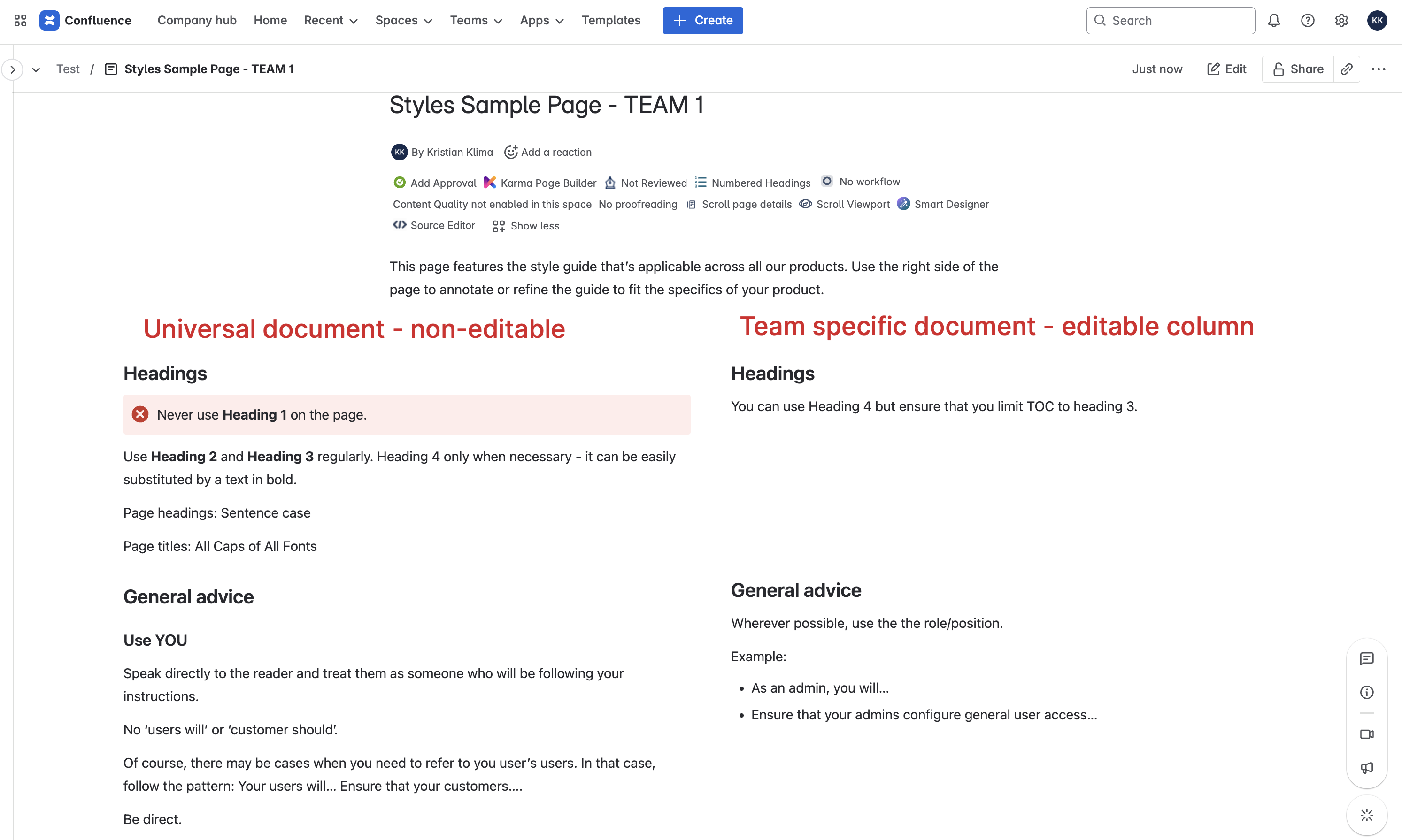
Notes:
Use Excerpt + Insert excerpt macros for higher granularity.
Yes, users can still delete the insert/include macro, but that can be easily restored if deleted by mistake.
Individual teams can still add new content at both the page and the space level.
This offers way more options and flexibility compared to comments.
Explore permissions and restrictions. Of course, teams must have read access to the universal content page. But you can restrict access to team spaces to team members only.
Use page templates and the copy page (with children) feature to speed up creation of team spaces.
Acknowledgement:
Thanks @anja VK for presenting me with an interesting challenge and inspiring this post.